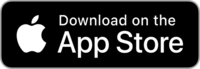Questions about the app
This is where you can find important questions and answers about the comfort:zone app. If your question is not listed, get in touch with your contact person (ambassador) or send us an email at comfortzone@fhstp.ac.at
General
The app is designed to help everyone get around their cities and feel comfortable on their journeys.
You can use the app to send us information. You can take photos and videos of obstacles and mark the locations. This shows us the problem areas on your routes. You can also send us praise.
You can see which obstacles other people have found and support these reports.
Anyone who lives, works or spends their free time in the cities of Baden, Korneuburg, Krems and St. Pölten can use the comfort:zone app.
You can download the app here and then register:
All information in the app is used for the comfort:zone research project. Only the project team can see the data. We do not pass on any information.
You can find the privacy policy here: Privacy Policy
To register, enter your name, e-mail address, age, place of residence and gender. You will then receive the privacy policy. It contains all the information about the data collected.
If you need help, write an email to comfortzone@fhstp.ac.at or get in touch with your comfort:zone contact person (ambassador).
You can find a video about it here: Where can I get help if I have questions about the app or if something is not working?
Check the spam/junk mail folder in your e-mail program to see if the e-mail is there.
Registration
comfort:zone uses a 5-digit code for the login. You use this code to log in.
To get the code, you have to register in the app.
Location
When you use the app for the first time, you can share your location when you are asked to. Each time you create a report, your location will be sent automatically.
If you want to share your location later, tap on “Other” in the app, then on “Permissions” and then on “Open Permissions”.
You can find a video about it here: How can I share my location?
Location sharing makes it easier for you to create a report for a specific location. The address is only sent for your report. Your location will not be saved.
Map
- Blue smiley means praise
- Blue check mark means problem solved
- Red exclamation mark means criticism (obstacle)
You can find a video about it here: What do the symbols on the map mean?
You can move the map with your fingers, make it bigger and smaller, click plus and minus on the left edge of the map or click on the cross on the right and move around with the arrows, the circle in the middle makes the map bigger.
You can find a video about it here: How do I navigate on the map?
Reports
The list view shows the latest reports together with the address.
You can find a video about it here: What is the list view?
You can support a report from someone else with a Like.
More likes show that an obstacle affects many people. Tapping Like again removes the support.
You can find a video about it here: What does Like mean in a report and how does it work?
Tap on a report to see more information about the address, time, photos and videos.
You can find a video about it here: How can I view the reports?
You can create a new report using the + New report button. You have 3 options:
Use location
- Enters your current location as the address if your location sharing is active.
- With the "Next" button you can enter further data.
Pin on the map
- Tap on the button "Map" to open the map.
- Tap on a point on the map to mark your current position for the report.
- With the "Next" button you can enter further data.
Entering an address
- You can enter the address for your report.
- With the "Next" button you can enter further data.
You can find a video about it here: How can I create a new report?
Give your report a title. Describe what exactly your criticism or praise is.
You can find a video about it here: What does Select description mean?
If you have a suggestion as to how the situation can be improved, please enter the suggestion.
You can find a video about it here: What does Enter resolution suggestion mean?
You will receive a suggestion for the date and time.
You can find a video about it here: What does date and time mean?
If you tap on Upload photo/video, you can take a photo or video and upload it. The Comfort Zone team will receive only these photos. They cannot access your other photos.
You can find a video about it here: What does Upload photo/video mean?
The "Save" button saves your report and displays it on the app. All other users can see the report after 24 hours.
You can find a video about it here: What does Save mean?
Under My reports you will find your own reports. Under All reports you will find reports from other people.
You can find a video about it here: What is the difference between My reports and All reports?
You have made a report, but the problem no longer exists. Then you can tap on Problem solved.
You can find a video about it here: What does Problem solved mean?
You can only edit your own report. Tap on your report and then on the Edit or Resolve button.
You can find a video about it here: How can I edit a report?
The app must have permission to do this. To do this, tap on "Other" and "Permissions" and check the permissions.

 1.png)